
Prepaid Mastercard® Gift Card (Digital+)
ALLGO
DIGITAL+
GIFT CARD
Allgo Digital+ is a Mastercard Gift Card that is emailed to you, and which you can spend online AND add to your mobile wallet - Google Pay or Apple Pay - for spending instore via tap.
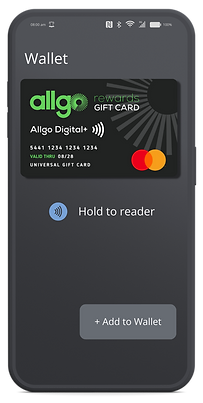.png)
HOW TO GET YOUR DIGITAL+ CARD
DIGITAL+ CARD
Step 1
Receive Digital+ Card by Email on your Mobile
You will receive your Digtial+ Card by email from myorder@allgogiftcard.com. The email will include a message from your company, and a green button to access your card by downloading the Get My eCard mobile app (so it's best to open the email on your mobile).
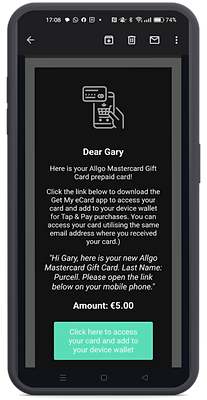
Step 3
Create an Account in the App
Open the Get My eCard app and-
-
Select the Email option and click Create Account.
If you have previously downloaded the EML Rewards app, please logout and then click Email/Create Account. -
Enter the same Email Address which you received your Digital+ Card to (and please enter the email in lower case letters only).
-
Enter the OTP Verification Code you will receive by email from customer.service@emlpayments.com.
-
Set an app Password of your choosing (minimum 6 characters).
-
Click Finish, and your Digital+ Card will appear in your app, ready to be added to Google Pay/Apple Pay.

Step 4
Add to Google Pay / Apple Pay
-
In the Get My eCard app, click Add to Wallet.
-
Accept the terms & conditions and your card will appear in your mobile wallet.

ENABLE 3D SECURE
DIGITAL+ CARD
Step 1
Find your Card Details
-
Open the Get My eCard app on your mobile.
-
Click on the Digital+ Card to display-
-
Your Digital+ Card Number
-
Expiry Date
-
3 Digit CVV
-
The 6-Digit Security Code (NOT the 3-Digit CVV!)
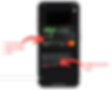
Step 3
Create an Account
-
Enter your card number and the 6-Digit Security Code.
-
Enter your personal details, and create a username (your email) and a password.
-
You need to open the Ts&Cs link before submitting your details.
-
Verify your Account by clicking on the link in the email sent from noreply@emlpayments.com.

Step 4
View Your Card
In your GetMyBalance account, navigate to My Cards. Find the relevant card, and select Action / View.

Step 5
Click 3DS Enrollment
Select 3ds Enrollment on the left hand side.

Step 6
Add Your Mobile Number
Enter in your mobile number in the format 0861234567 with the correct country code flag (default is Ireland), your surname, and the 4-Digit Secure Code chosen by you for 2FA Log In.

Step 7
3D Secure Enabled
3D Secure is now enabled on your card. When you make a purchase online, you may be sent an SMS Code to your mobile to verify your purchase.

Multiple Cards: If you have multiple cards registered in your account, you need to enable 3D secure for each card individually.
Updating your mobile number: You can your mobile number for 3D secure by clicking 'Update 3D Secure Enrollment' on the left hand side menu on your card page.
WATCH VIDEO: HOW TO ACCESS AND ACTIVATE YOUR DIGITAL+ CARD

HOW TO SPEND DIGITAL+
DIGITAL+ CARD
Spend Instore
Once you have redeemed your Allgo Digital+ card to your Get My eCard app and added it to Google Pay or Apple Pay, you can tap to pay in any of the 37 million retail outlets worldwide that accept Mastercard*.
Tp spend, make sure you have sufficient funds to cover your entire purchase.
*There a few spending exceptions and restriction - please see the FAQ section for full details.
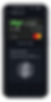
Spend Online
To use your card online, you first need to register your card for 3D Secure. To do that, please follow the instructions in the 3D Secure section above.
DIGITAL+ BALANCE & TRANSACTIONS
There are 2 ways to view your Digital+ Card
Balance & Transactions:
1. Open the Get My eCard app on your mobile, select the Digital+ Card and view the card balance and transaction history below the card image.
2. Create an Account on allgo.getmybalance.com and add your Digital+ Card (see above for full details).
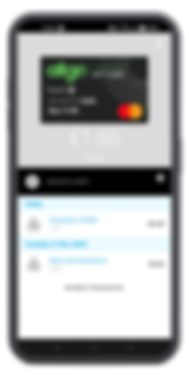

.png)



